rdMeshTools Tutorial 1 – Using rdMeshTools
Last Updated: 20th November 2022
This is just a quick tutorial showing how to access the scale/rotation and pivot tools from the Static Mesh Editor and from the Context Menu in the Content Browser.
Step 1. From the Static Mesh Editor:
Open the Static Mesh you are wanting to edit in the StaticMesh Editor. This is simply double-clicking the mesh in the Content Browser.
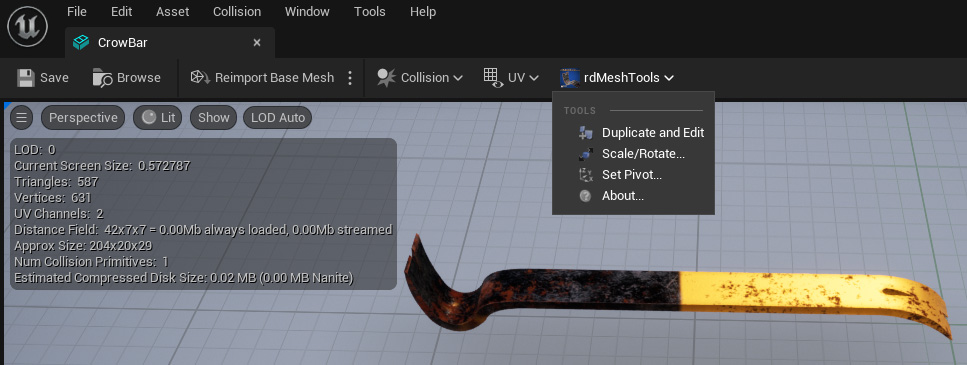
Along the top toolbar you will see an option called “rdMeshTools” – selecting that opens the menu from where you can select the tool you are wanting.
In this example, select the “Set Pivot” option to open the Pivot Tool.
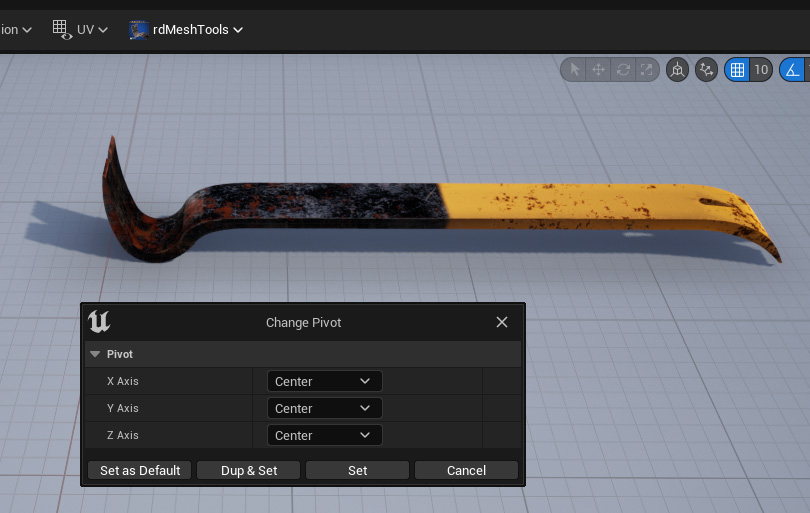
Set each of the Axis to the Pivot you want, then select the “Set” button to save it.
If you’ll be using those settings often, you can click the “Set as Default” to make them the default values for each new mesh.
Step 2. From the Context Menu
The other way, which allows you to apply your changes to any amount of selected Static meshes is from the Context menu in the Content Browser.
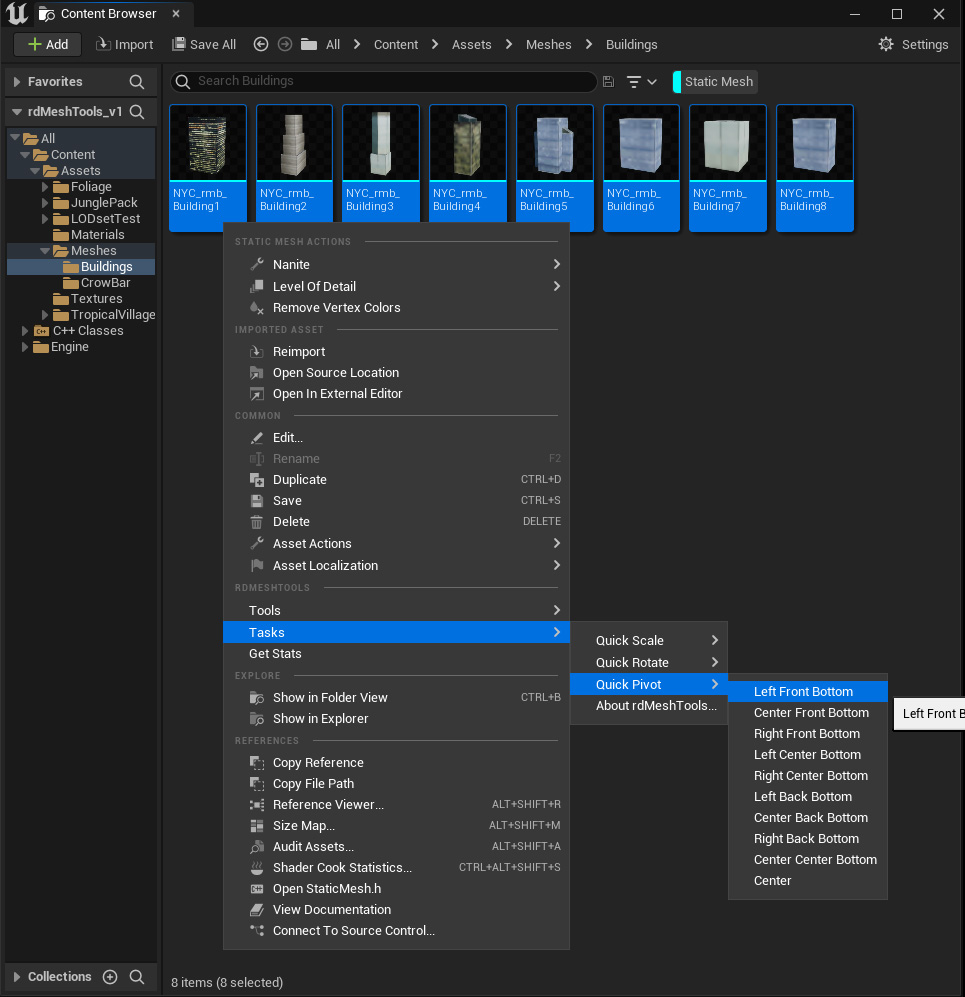
In this example there is a set of buildings where the pivot should be located at the front, left, bottom of each building.
It’s as simple as selecting all the buildings, right-clicking and then navigating through the menu to the pivot type (or scale/rotate etc) you are wanting – selecting that will set all the selected meshes to that pivot point.