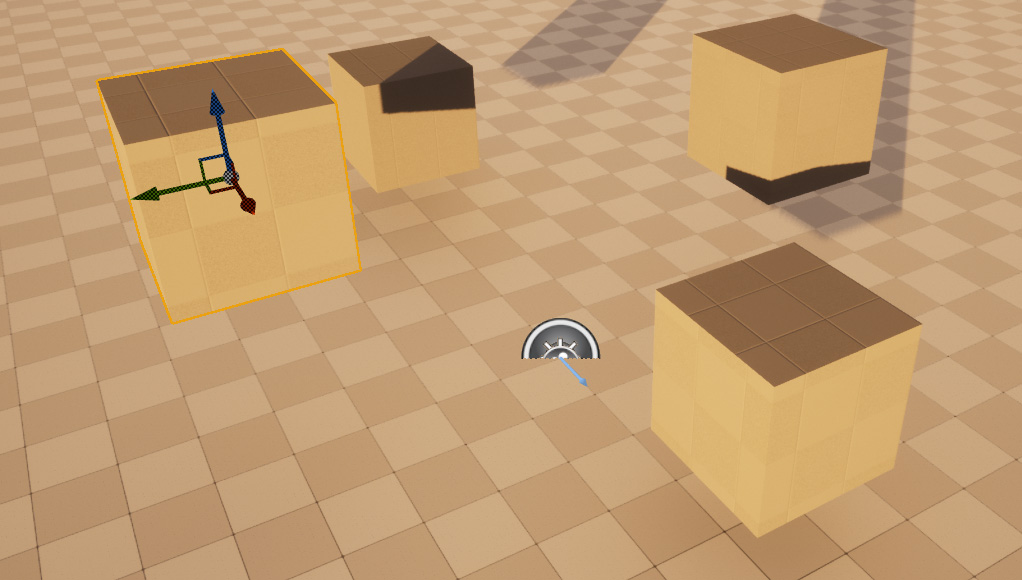rdMeshTools Tutorial 2 – Changing Pivots while keeping Actor Positions
Last Updated: 18th January 2023
Whenever you change a Static Meshes Pivot and it’s being used in your levels – the position will be wrong.
As of version 1.10 rdMeshTools can change the Mesh Pivot and Update all Actors that are selected in your level.
Step 1. Add Some Meshes to your level
Firstly, I’ve created a very simple mesh in Blender, just 4 cubes positioned in different places:
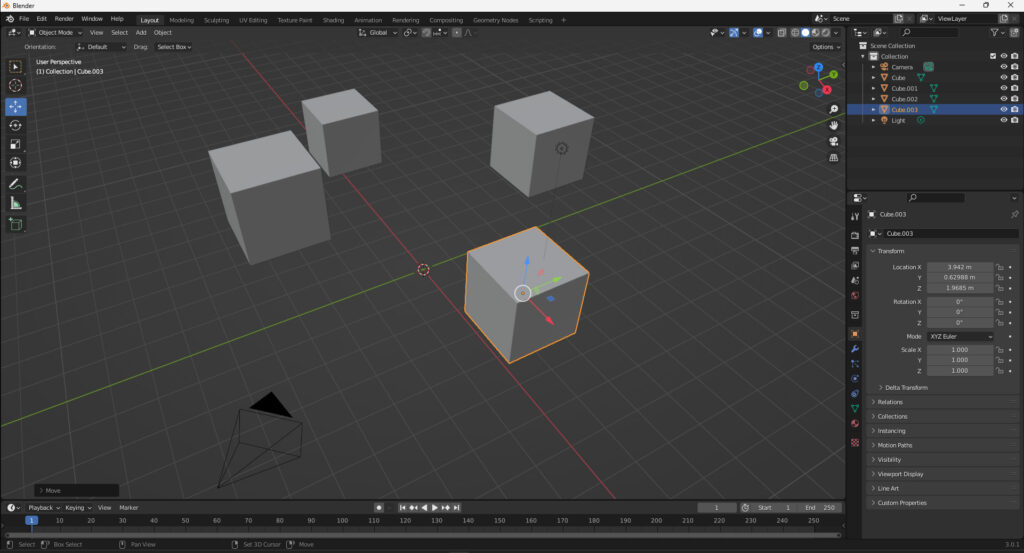
Import that into UE with each mesh as a separate mesh (make sure “Combine Meshes” is un-ticked). This retains the position of each mesh relative to 0,0,0.
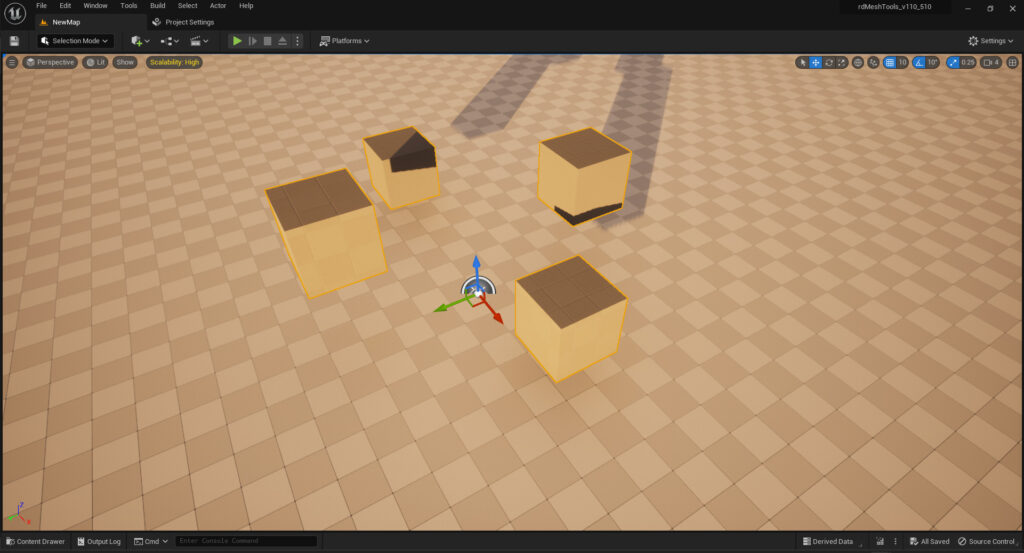
Often this is not what you want though – you want each mesh centered at 0,0,0 – that’s it’s center of gravity and is usually a good position for rotation.
Step 2. Select the Cubes, Right-Click to open the Context menu and choose a pivot.
With your actors selected, Right-Click and navigate to the SetPivot SubMenu in the rdMeshTools Context Menu:
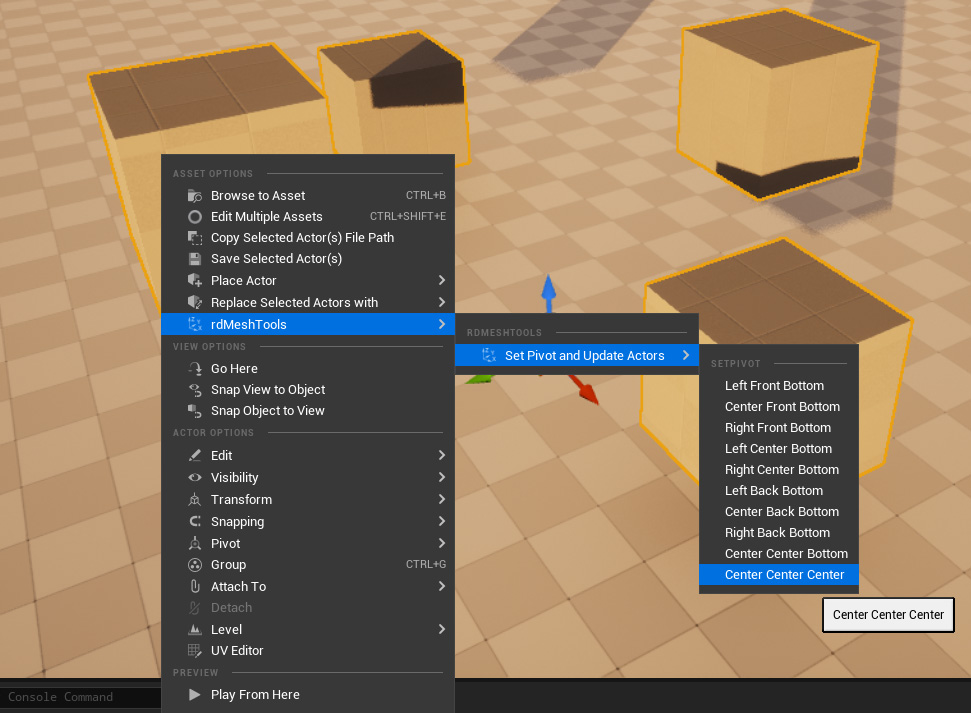
You can alternatively, select them in the World Outliner and Right-Click – Select Menu from there.
Step 3. Done. You’ll see no difference!
Seeing no difference is a good thing! The only real difference is now each of the cubes has a pivot centered in it’s mesh. All the actors appear as if they haven’t changed.