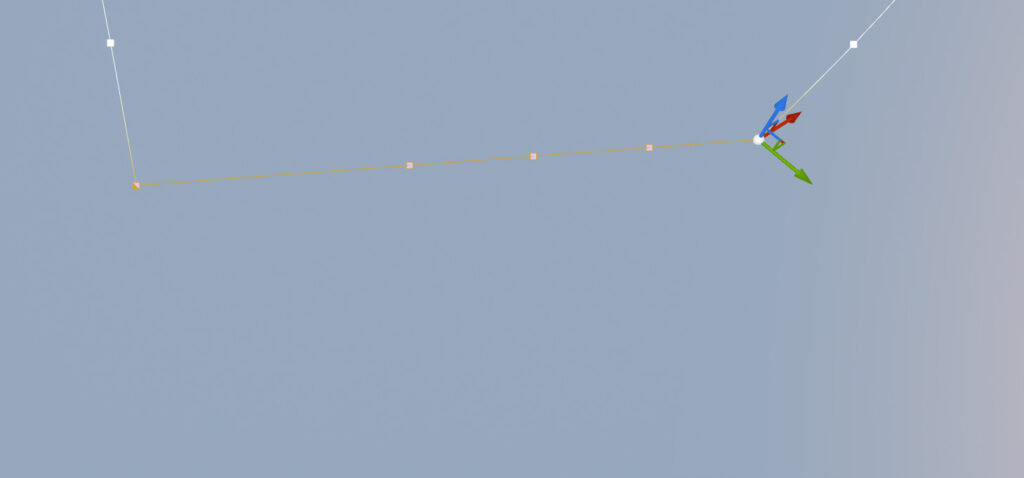rdSplineTools Tutorial 3. Straightening Sections
Last Updated: 4th August 2023
Tutorial created using rdSplineTools version 1.00
Another tool built into rdSplineTools is the “Straighten” tool. It arranged the points in-between the outer points in the selection to be As the Crow Flies, and sets their tangents accordingly.
Doing this can be a good optimization, your Blueprint can use ISMs rather than SplineMeshes for straight segments.
Step 1. Select 3 or more points in your Spline.
Select all the points including end points of the section of the spline you want to straighten. (hold ctrl to multi-select).
Step 1. Right-Click on a point, and select “Straighten”.
Now Right-Click on a selected point and choose “Straighten” from the rdSplineTools section of the context menu.
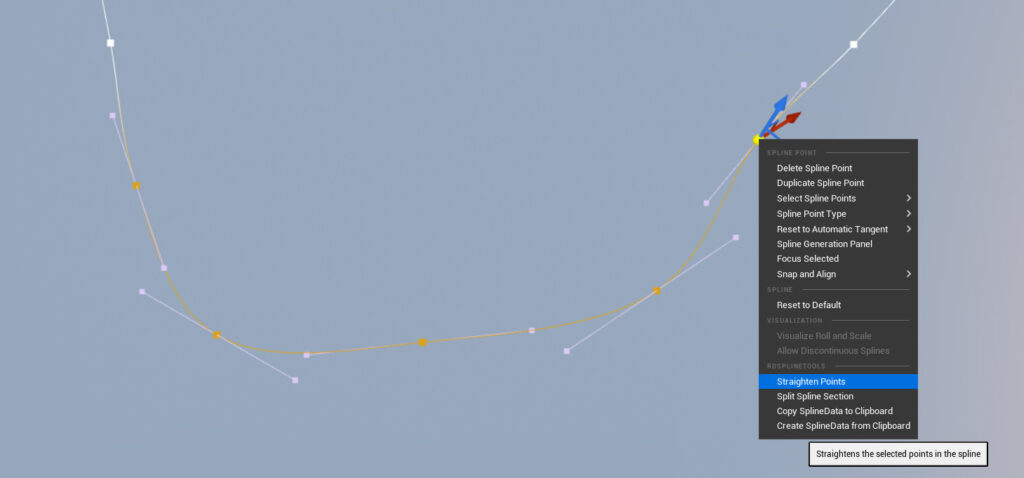
Step 3. Done.
That’s it – that section will now be straight. The start and end points have zeroed tangents so the segments around the straight part will also be less curved.