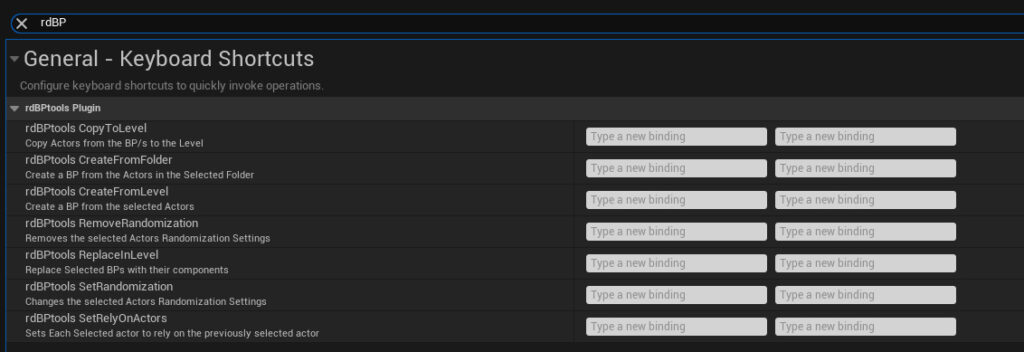Section 2. The UI
Section 2.1. Browser Context Menu
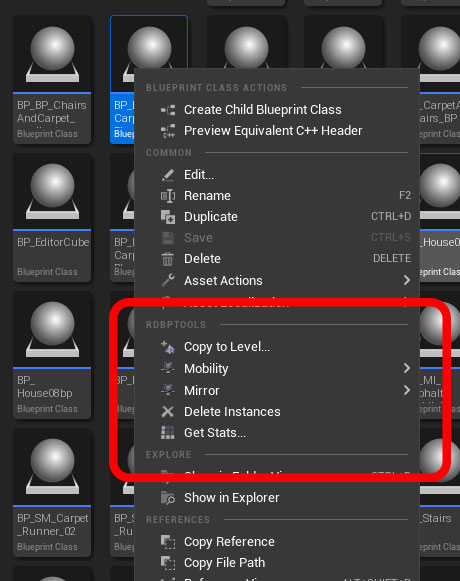
rdBPtools has tools that can be run on assets in the browser – these can be accessed from the Browsers Context Menu. Select the assets you wish to run the tool on, then right click – you will see the available rdBPtools tools in their own section near the middle.
They will only show if you have at least one Blueprint in your selection, and the tools are only run on the Blueprints in your selection.
You get tools to copy the selected Blueprint Prefabs to the Level, you can change the Mobility of the Blueprint Components, Get Statistics on the selected Prefabs – or Delete all StaticMesh Instances from the Prefab – that permanently removes them so use caution.
If you have Static Meshes selected, you will see an option as below:
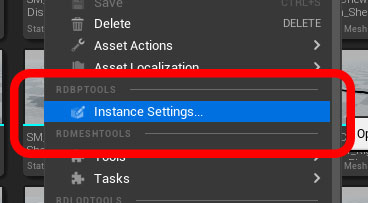
Section 2.2. World Context Menu
It’s also possible to run tools on actors in your level – just select the actors you wish, then right click and select the rdBPtools submenu.
The tools that are shown here are primarily for creating a Blueprint from selected actors, or setting up the actors randomization options.
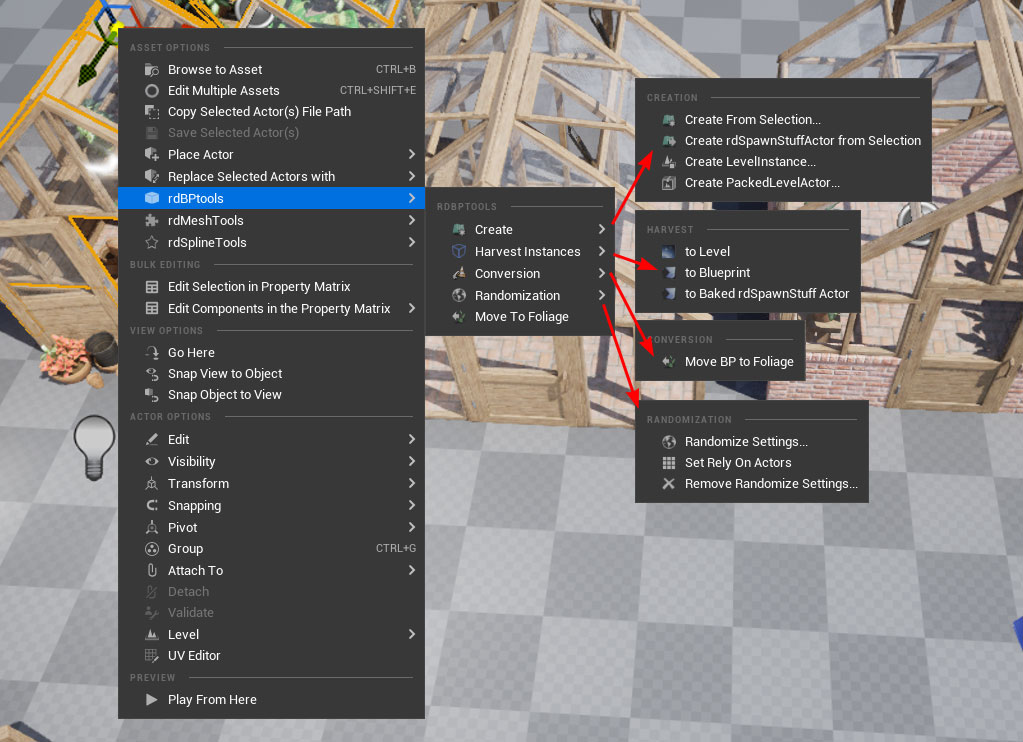
There are options that apply to your selected Prefabs – those allow you to edit the prefab, copy it back to the level as Actors or create LevelInstances and PackedLevelActors from them. You can also create LevelInstances straight from the Blueprint by using the Epic “Level” menu.
You can also harvest any actor or volumes ISMs and HISMs – select them in your level and use the “Harvest Instances” option. This works with PCG and Foliage volumes etc too.
The beauty of setting things such as the randomization options directly on the actors is that they can be reused as many times as you wish. Also, when copying actors to projects without rdBPtools installed , you don’t loose those details – they will be just applied automatically the next time you create a Blueprint from them.
Section 2.3. World Outliner
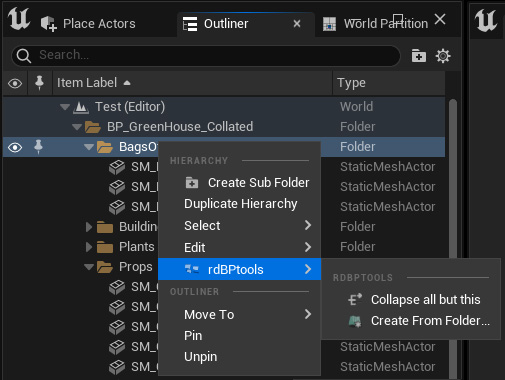
The World Outliner Context Menu also has a rdBPtools submenu – when right clicking on actors in the Outliner, the same menu is opened as for the World Context Menu and the tools are applied to the selected Actors.
If you right-click on a Folder, you can run tools on all actors contained in that folder (and child folders, recursively).
There is also an option to collapse all other folders to help speed up moving around the outliner.
Section 2.4. BP Editor Toolbar
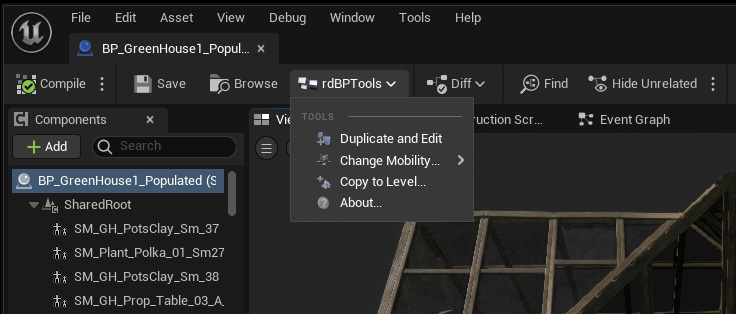
There are also tools available from the Blueprint Editors Toolbar, a rdBPtools option is displayed with a drop-down menu which lists the tools.
These tools just apply to the currently edited Blueprint.
Section 2.5. BP Editor Outliner
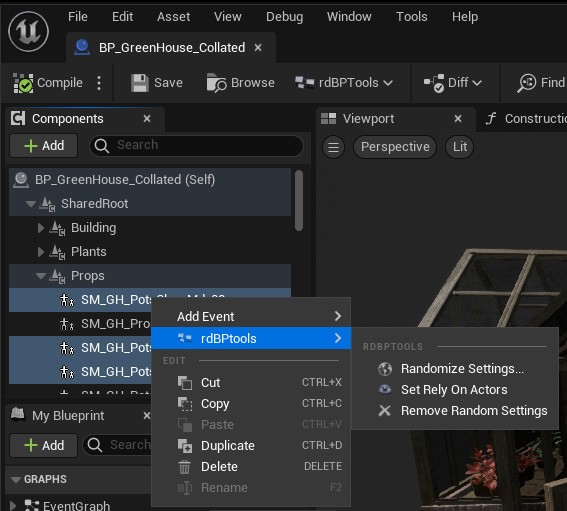
It is also possible to run the tools directly on components listed in the Blueprint Editors Outliner.
The changes you make to randomization settings in the Blueprint stay in the Blueprint.
Scene Components are treated as Folders for collated Blueprints.
Section 2.6. Hotkeys
You have the ability to assign hotkeys to the most common rdBPtools tasks, which can be executed when working with Actors in the Level Editor.
In the Editor Preferences, there is a section called rdBPtools – it’s easy to assign your hotkeys from there, just type “rdBP” in the search box and you should see the options immediately below.