Section 6. Showing and Hiding Sections of your Blueprint
Another powerful feature of rdBPtools is that you’re able to easily hide and show sections of the blueprint. It can be a huge optimization to have as much hidden as possible, and only shown when needed. A good example is the inside of rooms – they only ever need to be shown when inside the room or the door is open.
In BP_ContainerBase based Blueprints you have created with the “Collate” option turned on (and your actors were set out in folders in the level) – you can easily set their visibility state in the Blueprint Editor Window.
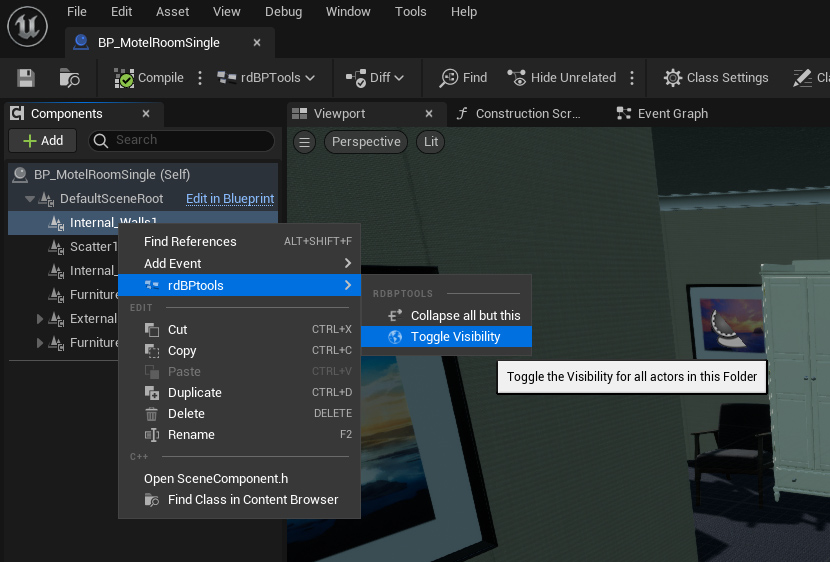
In the Blueprint Editor, Right-Click on any Folder (Scene Component) in the Blueprint Outliner – just choose the “Toggle Visibility” option in the rdBPtools section and that folders actors and instanced static meshes will default to the new value.
Any number of folders can be hidden like this.
If you’re wanting the whole Blueprint to be hidden by default, it’s more efficient to use the “HideAtStart” bool variable value in the Blueprint itself.
Setting what’s visible to start with is just half the story. Now you can show or hide any of those folders in your Blueprint from Blueprints – just use the rdSetFolderVisibility Node or c++ method with the folder wanted – it’s not slow, you can do this in realtime with many objects (within reason).
Tutorial 4 shows you step by step how to create a Hotel Room with initially just the outside walls visible, with the internal room including furniture and scatter getting showing when the Door into the room is opened.
