Section 7. Copying Blueprints back to your level
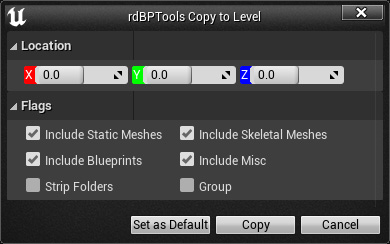
An important tool to have is the ability to convert your Blueprint back to independent Actors in the Level – that’s what the “Copy To Level” tool does.
There is also a very similar tool called “Replace In Level” which replaces the selected Blueprints in the level with their Actors.
This allows you to convert your Blueprints back to Actors at any stage which gives the security of knowing your objects will not get lost or obsolete at any point.
There is also auto-instancing (in some situations) – if you’re planning on using this feature, you can use rdBPtools as a kind of “Stamp”, creating the stamp, converting it to a BP, then adding it to your scene in all places desired, select them then “Replace in Level” (these do not support randomization or show/hide though).
It’s much easier to edit your actors transforms and properties from within the world – all your tools are built into the level editor – so if you’re wanting to make adjustments to your Blueprint, simply copy it to your level, make the changes and then convert back to a Blueprint – no randomization or instance settings will be lost.
Details such as Randomization and StaticMesh Instance settings are retained in the actors – even when rdBPtools and rdInst are not installed in UE.
It’s very simple to use, the option appears in the Blueprint Editors Toolbar menu (rdBPtools Icon) – in the Content Browser Context Menu, in the Level Context Menu and in the World Outliner Context Menu.
Just select either “Copy to Level” or “Replace in Level” and choose which types of actors you want to copy – simple as that!
With the “Copy to Level” you get to choose where in the world to copy it from the Location section in the window.
Replacing Blueprints puts them in exactly the position the Blueprints were in.
Note: If you’re actors are not in the correct positions, it’s quite possible they need their mobility in the blueprint set to “Static” – before copying or replacing in the level, right-click on the blueprint and select the “Mobility” submenu in the rdBPtools section, then Static.