Section 3: The UI
The rdLODtools plug-in resides in the Static Mesh Editor. A button is added in its toolbar, which when clicked opens a drop-down menu with the tools:

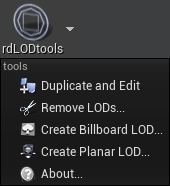
Tool 1: Duplicate and Edit
This is simply here for power uses – it duplicates the current mesh and opens it ready for editing in two clicks. It removes the need to go to the browser, duplicate the mesh then edit it.
The new name will be the same but suffixed with an incremental number.
The duplicated mesh is not saved so remember to save the mesh before exiting UE.
Tool 2: Remove LODs
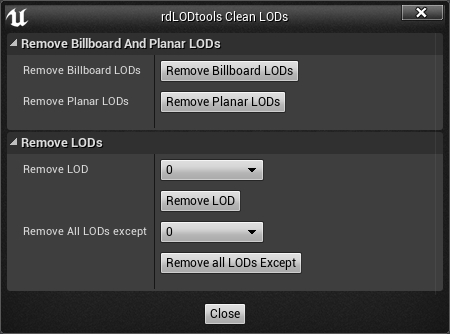
This tool gives the ability to remove specified LODs.
There are quick options to remove any rdLODs contained in the mesh and options to remove a specific LOD, or to remove all LODs except a specific LOD.
Often, LOD 0 can be reduced in poly-count without a noticeable drop in quality.
To do this, remove all but LOD 0, use UE to create new LODs in the “LOD Settings” section (I normally create 5) – remember to make sure that “Auto Compute LOD Distances” is ticked, then click “Apply Changes” – look through the new LODs and choose one that suits you, then open the rdLODtools Clean LODs window again and “Remove ALL LODs except” with the suitable LOD selected from the drop-down.
Note: When you create Billboard or Planar LODs, rdLODtools removes any existing ones first, so there is only ever one of each per mesh. There is no need to remove them first.