
Latest Version 1.25: 14th March 2024
An Unreal Engine Plugin providing many useful tools for working with Textures.
- Quickly and Easily change the selected texture/s LOD bias
- Reduce the project size by resizing the textures on disk
- Rotate and/or Flip textures
- Add Padding to textures
- Combine separate channels from textures into one texture
- Extract channels into their own files
- Replace any channel in any texture
- Create Difference maps of textures/colors
- Create Hard or Soft Masks of textures
- Remove Patterns and Seams from tiled textures
- Create Tile Sets for de-tiling textures with random scale and rotation
- Get quick stats of selected texture/s GPU memory and disk footprint
- Edit HDRI maps brightness levels in masked areas
- Create Noise Textures (Perlin,Simplex,Worley,Voronoi,RandomWalk,Blobs,Blocks,Bricks)
- Create Signed Distance Fields
- Run Materials over your selected textures, outputting to new textures
- Merge multiple textures together in collated texture types
- Quickly Resize selected textures to their LODBias or MaxTextureSize values
- Refine Selected Textures into Sizes, LODBias, Format etc
Written in C++, this tool is tightly integrated in the UE UI, providing context menu options for bulk editing of textures and a toolbar menu in the Texture editor. The plugin is not needed for your packaged project.
Using the tools rdTexTools provides allows you to quickly and easily make huge optimizations on your textures.
Often you can reduce the amount of GPU resources your textures use down to 33% of the originals with virtually no visible difference. The actual savings you get depends on how many, and what types of textures your material is using.
Combine that with rdTexTools comparison and texture combining tools you can find ways to reduce that size even further.
Rather than rely on a generic approach to all textures. These tools give you the power to customize each optimization that fits your texture set the best.
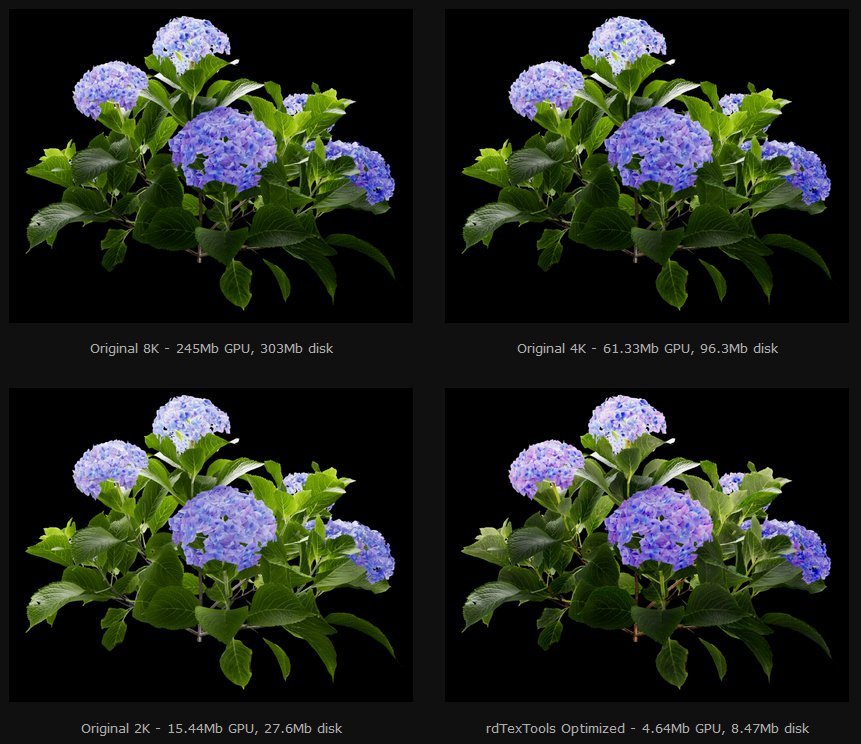
Your Workflow has been an important factor on how all the rdTexTools have been designed. Everything has been created to try and make optimizing your textures as quick and easy as possible.
All of the tools can be selected in context menus, many with as many textures selected as you wish, Applying those optimizations to all of them.
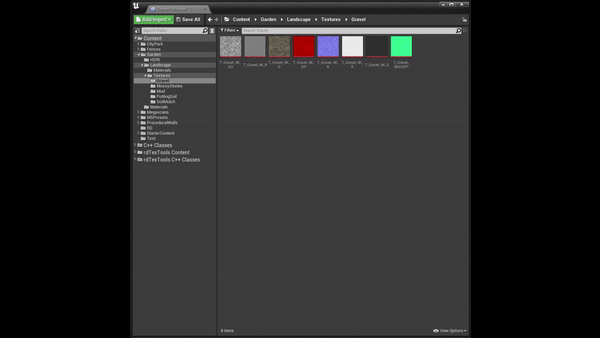
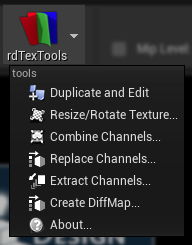
The UE Texture Editor also has a rdTexTools Toolbar Menu located along the Editors top toolbar where you can easily select the tool you require there.
Each tool has a well thought out interface with options sorted in categories for fast navigation. The windows are compact giving room to have them run besides your content browser or Texture Editor.
You are able to set your favorite settings as the defaults for each tool, each project you create has it’s own set of defaults for those tools.
Change LOD Bias Tool
This is a simple tool built into the context menu. It gives you the ability to bulk change the selected textures LOD Bias which changes the resolution it’s stored in GPU memory in.
You can specifically set all selected texture to a value, or use the “+1” and “-1” to ramp them up or down.
Get Stats Tool
Another simple, but very useful tool. This calculates how much GPU memory and Disk footprint all the selected textures take and displays it in a small window.
Resize Tool
The Resize tool gives you the ability to change the textures physical size on disk. This can be very useful when project sizes get big and hard drive space runs out.
It also gives you a way to change the textures pixel format, rotate the texture, pad it and Flip/Mirror the pixel data.
In single texture mode – when selected, it can scan for textures related to the current texture by their filename suffix (e.g. _D or _N etc) and apply the same changes to those textures.
Alternatively, you can select as many textures as you want from the content browser and apply your new sizes to all of them. Options to only resize smaller or larger files are available in bulk texture mode along with the ability to keep their original pixel format.
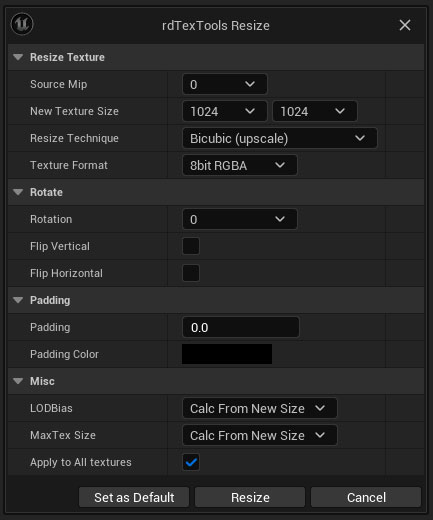
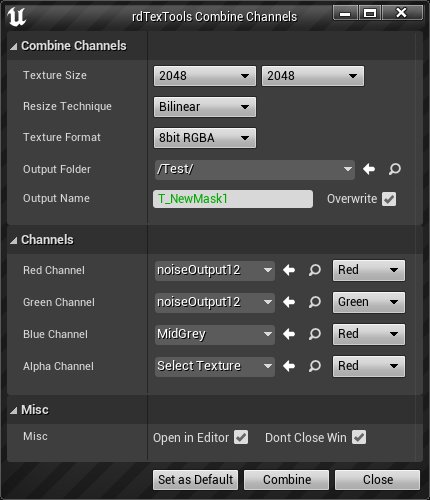
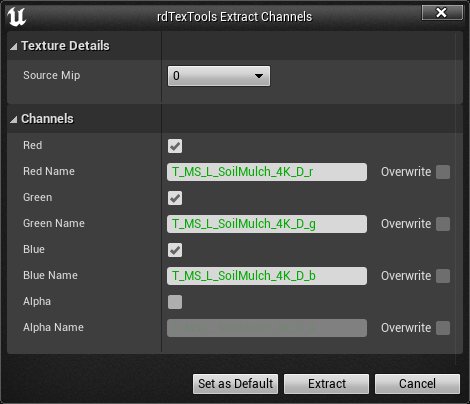
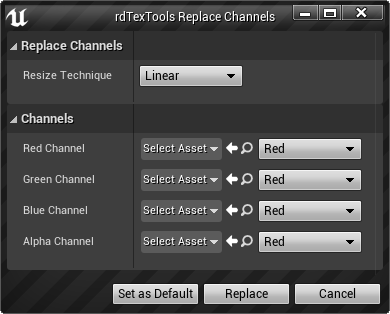
Combine/Extract/Replace Channels Tools
With these three tools you have the ability to edit any textures channel data including CubeMaps.
Combine Channels
The Combine tool allows you to easily select textures for each of the channels your new texture will contain. This makes it very easy to take three grey-scale maps such as roughness, specular and AO and store them in a new texture that is stored in GPU memory at the same size as just one of those textures.
Extract Channels
The Extract tool gives you the ability to save out any channels in a texture to a new grey-scale map.
Replace Channels
The Replace tool is a very quick way of updating any channels in any texture.
Create Difference Map Tool
This is a powerful tool that allows you to apply a large number of operations to textures to create new textures with the output.
You can use the tool to create the exact effect or mix you’re wanting straight onto the textures – multiply through cavities and AO onto other maps to improve shading, mix up textures to remove patterns, get exact details about the difference of two textures e.g. a before and after of optimizations and apply math to each pixel to alter its appearance or calculate masks. You can also compare against a solid color.
The tool gives the ability to only work within masked areas of the texture too with hard or soft masks.
There is also support for a type of mask map (rdMask) that contains data for area random scale and rotation – these can be applied to your textures to create variation and/or image effects.
Some of the uses are:
- Analyze differences in optimized textures from their original.
- Analyze differences in materials textures (eg cavity vs AO).
- Create Hard or Soft Masks.
- Create Variance maps which can be a single channel but applied to an RGBA texture.
- Alter the brightness of masked areas in an HDRI.
- Remove Patterns and Seams from tiled textures.
- Create Multi-channel Mask maps that can be used to reference generic texture sets and/or effects to apply over other textures.
- Create Tileable distance textures with random rotation/scale added to hide tiling patterns.
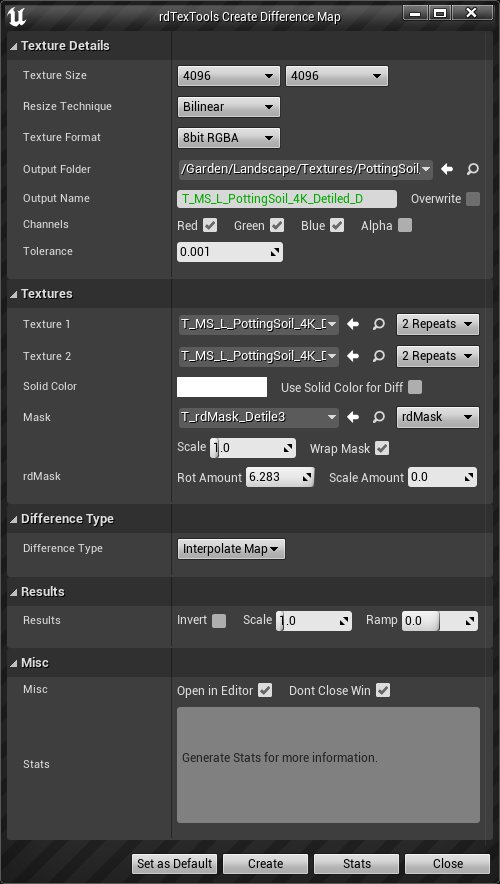
Create Noise Textures
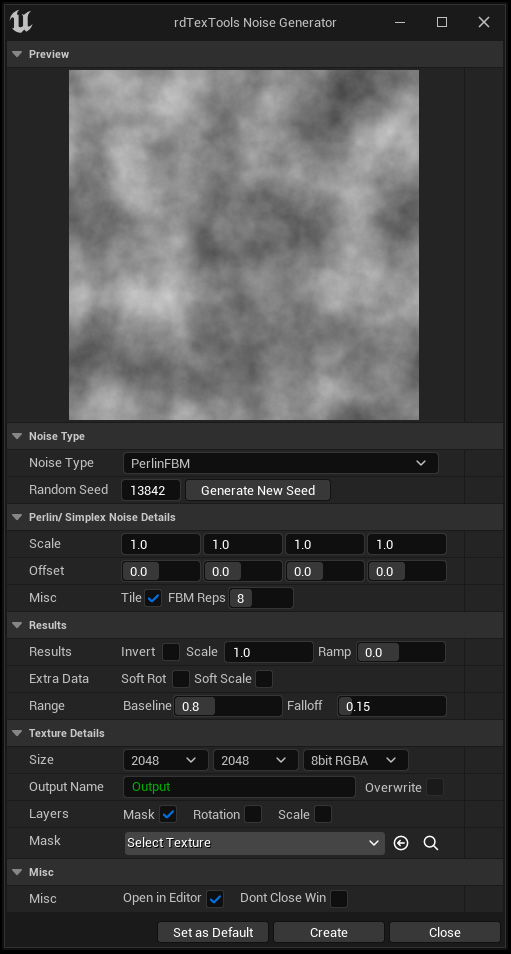
Version 1.10 of rdTexTools introduces the Noise tools – from which you can create many types of noise textures.
It also provides the ability to mask areas, manipulate the pixel values, create “Rotation” and “Scale” masks and more.
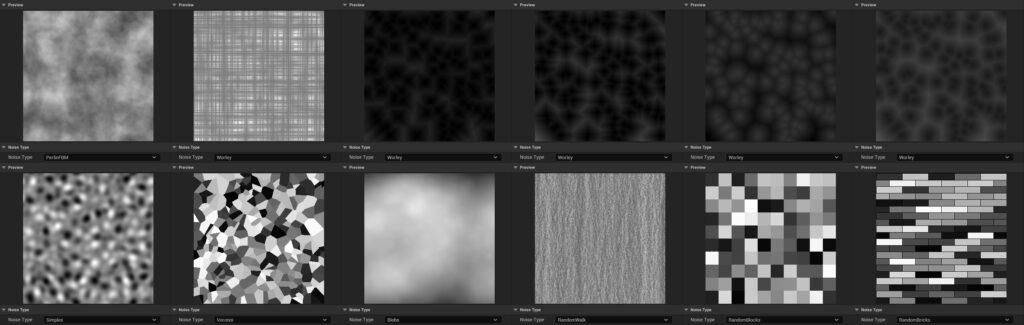
Create Signed Distance Fields
Version 1.10 also adds tools to convert textures to Signed Distance Fields – these can be very handy for conserving VRAM and are commonly used in game development.
Create New Textures by running Materials over source materials
Version 1.20 introduces a new tool from which you can select textures, then select a material (and output suffix) and output the results of the material. You can either run a material for each selected texture, or run a material with each selected texture as an input to the material.
Merge Textures together, collated by type
Version 1.23 adds a tool that allows you to easily merge textures, either horizontally or vertically in a new texture. It intelligently collates the texture types and produces new textures for each type.
Documentation and Tutorials
Along with the tool comes a detailed manual that also covers the basics of GPU compression and how to get the best performance. There are also numerous tutorials that cover all the tools and include example Material Functions and Materials for using Packed Channel data and bonus functions for things like de-tiling landscape materials.
rdTexTools can be purchased from the Unreal Marketplace – Follow this Link.