Tool 3: Combine Channels
This tool allows you to create a new texture, specifying the source channels from other textures.
It can be a good optimization to combine the Metallic, Roughness, Opacity, AO and SubSurface Difference Maps into one or two packed RGB channels – especially when compressed with BC1.
You do loose a little in quality but it’s actually quite minimal (see the Megascans tutorials for examples) – the rdTexTools Texture Difference tool allows you to see exactly how different and where so you get to analyse all your optimizations.
When you do this you will also need to edit your materials to use the packed channels – it’s as simple as replacing the separate texture samplers with just the packed texture and feeding the Material attributes from each of the channels.
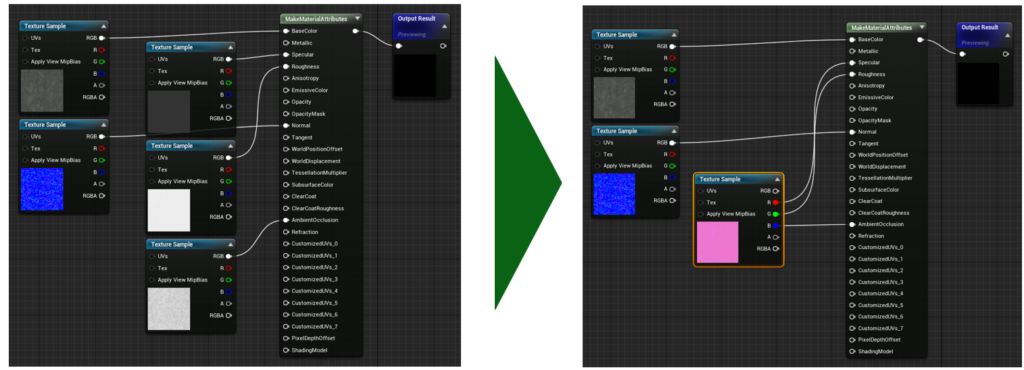
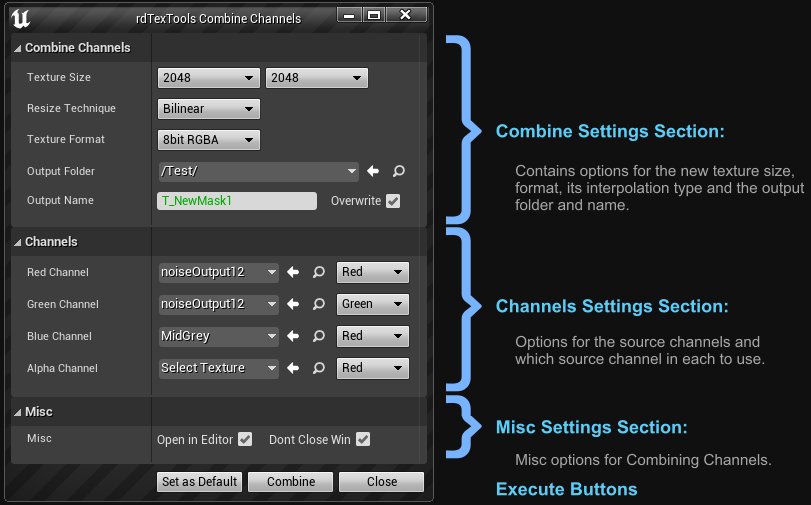
Area1: Combine Settings
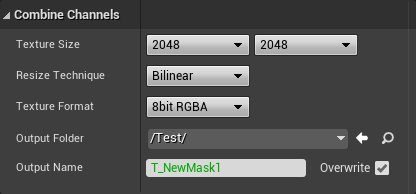
The options here are for specifying the new textures size, re-size interpolation type (if any) and the Output name.
Texture Size Specify the size of your new texture here.
Resize Technique The same as the re-size interpolation types.
Texture Format The pixel format to use for the new texture
Output Folder The folder where you want your new texture. This defaults to the same folder from where you selected the source texture for the Texture Editor or the current folder in the Content Browser.
Output Name The name for your new texture. If the file exists, the name will be drawn in red and the overwrite tickbox will be enabled (and the “Combine” button will be disabled).

Changing the name to a unique name or ticking the overwrite option will draw the name in green and enable the “Combine” button.

Area2: Channels Settings
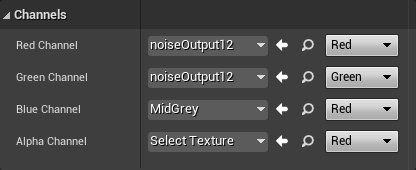
The options here are for selecting the source textures and their source channel.
RGBA Channels You can select a texture from your project with the drop-down asset selector. Choose which channel to use as the source with the drop-down menu to its right. If you don’t want to include a channel, just leave it as “Select Texture”, or None from the drop-down list.
Area3: Misc Settings

Open in Editor Having this option ticked will open the newly created texture into the Texture Editor and give it focus.
Don’t Close Win This option allows you to keep the Combine Channels window open after clicking “Combine”.