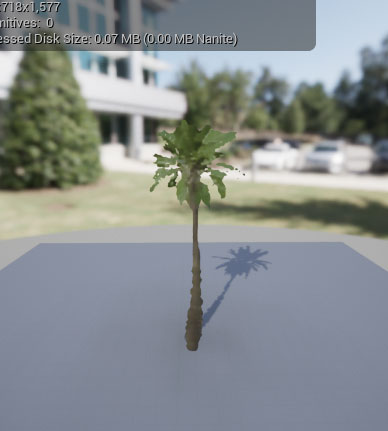rdLODtools Tutorial 11 – Creating an Impostor LOD
Last Updated: 24th April 2023
Creating Impostor LODs is very straight forward, there is little to do except make sure that the ImpostorBaker Plugin is installed and enabled.
This tutorial will show you how to create an Impostor LOD for a tree.
Step 1. Install and Enable the ImpostorBaker Plugin
Follow This Tutorial to Install (if needed) and Enable the ImpostorBaker Plugin.
Step 2. Remove any existing LODs
You can remove any LODs you’re not wanting from the tree with the “Remove LODs…” tool.
Step 3. Select your Tree and open in the Static Mesh Editor
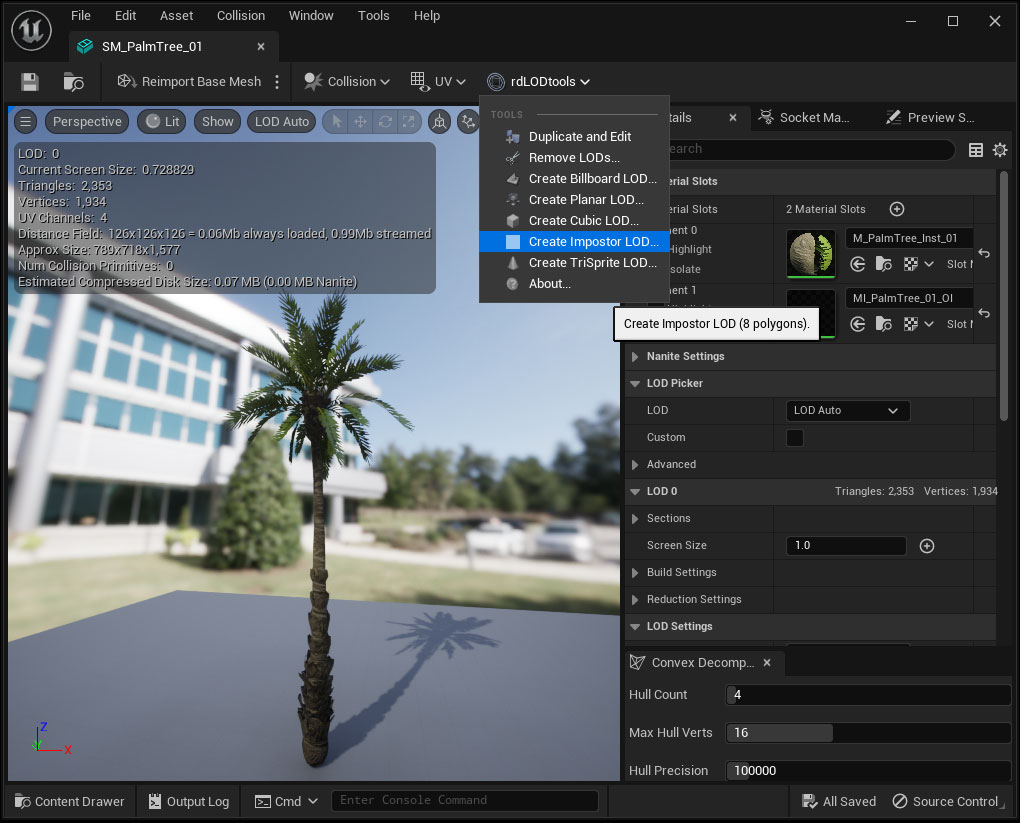
Open your tree in the Static Mesh Editor, or alternatively, select all the trees you wish to create Impostors for. Either select the “Create Impostor LOD…” from the toolbar in the StaticMesh Editor or the “Create Impostor LODs” from the Context Menu when right-clicking your selected actors.
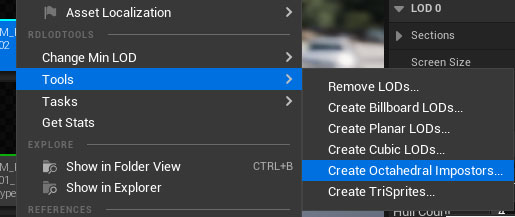
Step 4. Choose your settings, and click Create
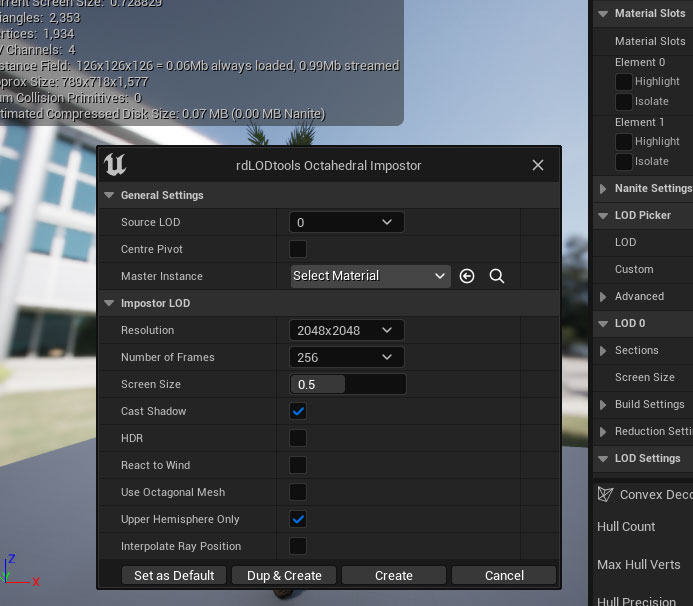
Choose the Impostor settings that suit your tree. It’s usually good to use a fairly high resolution, like 2048×2048, and a high number of frames, like 256.
Choose the ScreenSize you’re wanting the Impostor to appear at.
For Now, the React To Wind does not work, and it’s Upper Hemisphere only.
Once you’re happy, click the “Create” button.
Step 5. Done, That’s it.
That’s all there is to it – now your static mesh will have a new Impostor LOD.