Tool 6: Create Impostor LOD
rdLODtools 1.4 introduces support for creating Octahedral Impostors. The Runtime Shader Materials used are Ryan Brucks’ ones or any derived from those. All you need to do is have his (or any derivative with the same name, i.e. “ImpostorBaker”) ImpostorBaker plugin installed and enabled.
Please Note that Impostor Support at present is “Experimental”. Please let me know if you find any errors or would like to see better support for any feature.
To find out more about installing or enabling the ImpostorBaker Plugin, see This Tutorial.
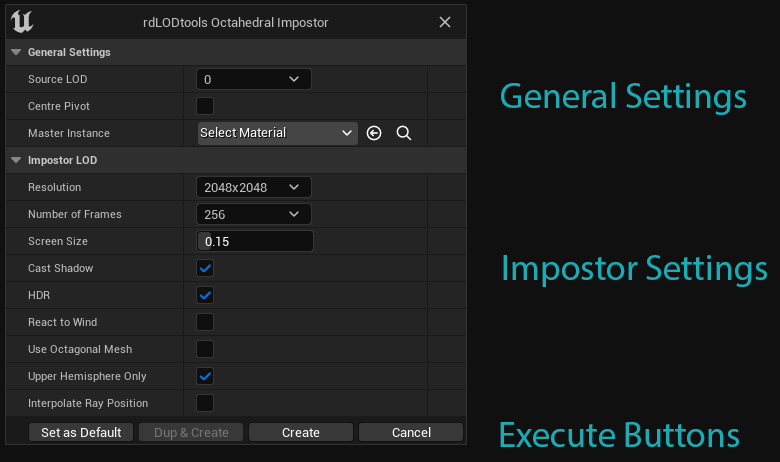
The Impostor Creation window, like the other Billboard windows is broken into 3 sections. Each of these sections is explained in detail in the following pages.
Note: The General and Execute Buttons are the same as for the Billboard Creation, to find an explanation for each option, check the Billboard Creation Window section earlier in this document
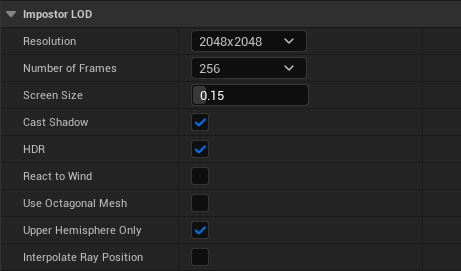
Resolution The size of your textures. Impostors use a high number of frames, so it pays to keep the resolution quite high – you can always dial it back using the textures LODBias or MaxTextureSize settings.
Number of Frames The number of frames to render for the Impostor – 256 gives the best interpolation between frames, but takes the highest amount of VRAM.
Screen Size This is the screen percent the Planar LOD should be displayed at, 1.0 or higher being full-screen.
For better performance, a higher Screen Size can be used. 0.33 is a Screen Size I often use.
Cast Shadow When ticked, the impostor LOD will display a shadow.
HDR Ticking this option outputs high quality (and memory) HDR images.
React to Wind (currently not supported).
Use Octagonal Mesh (currently only a 4 triangle plane is supported, Octagonal will be added in the future).
Upper Hemisphere Only Usually the default is ticked. When un-ticked a full hemisphere of frames is created which allows viewing from all angles, but lowers the quality of the frames.
Interpolate Ray Position (currently not supported)